How to Manage and View Your Activities on the Dashboard
Learn how you can keep track of your daily activities and your organisation’s safety and compliance status on your Kiri Align dashboard.
You can see the lists that you need to submit daily or periodically on the dashboard as you log in.
The dashboard displays and helps you track your activities like Inductions, Operational Procedures, Job Safety Analysis, Pre-starts, Policies, Service Checks, Trainings, Audit lists, and Compliances.
This makes it easy for you to nail your schedule and never miss out on any audit or service check that you have to undertake.
Below that, you can see your overall safety score and the number of open incidents.
You can also manage the safety score between different categories like Dimensions, HR practices, Maintenance, Mass, and Safety.
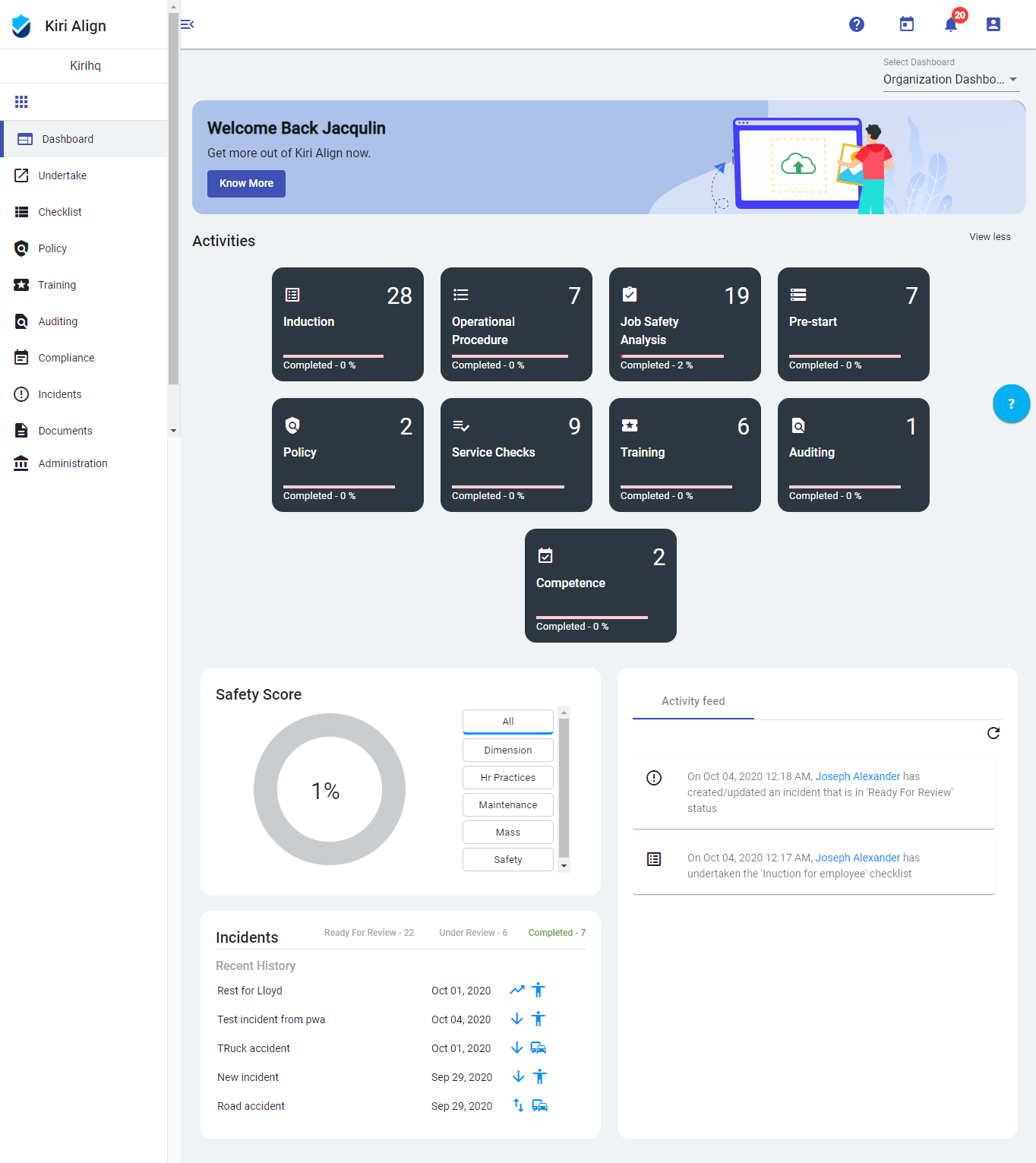
The Kiri Align dashboard is an Interactive Dashboard. That means you can click on any section on the dashboard to go to that section directly from that dashboard to get your task done on the go.
Activities

- The black boxes on the dashboard show different types of lists.
- On the top right corner in each box is the number of lists assigned to you.
- The progress bar at the bottom represents your progress in undertaking the lists.
Click on 'View more' to view status of all the lists in your system - Induction, Operational Procedure, Job Safety Analysis, Pre-start, Policy, Service Checks, Training, Auditing, Compliance.
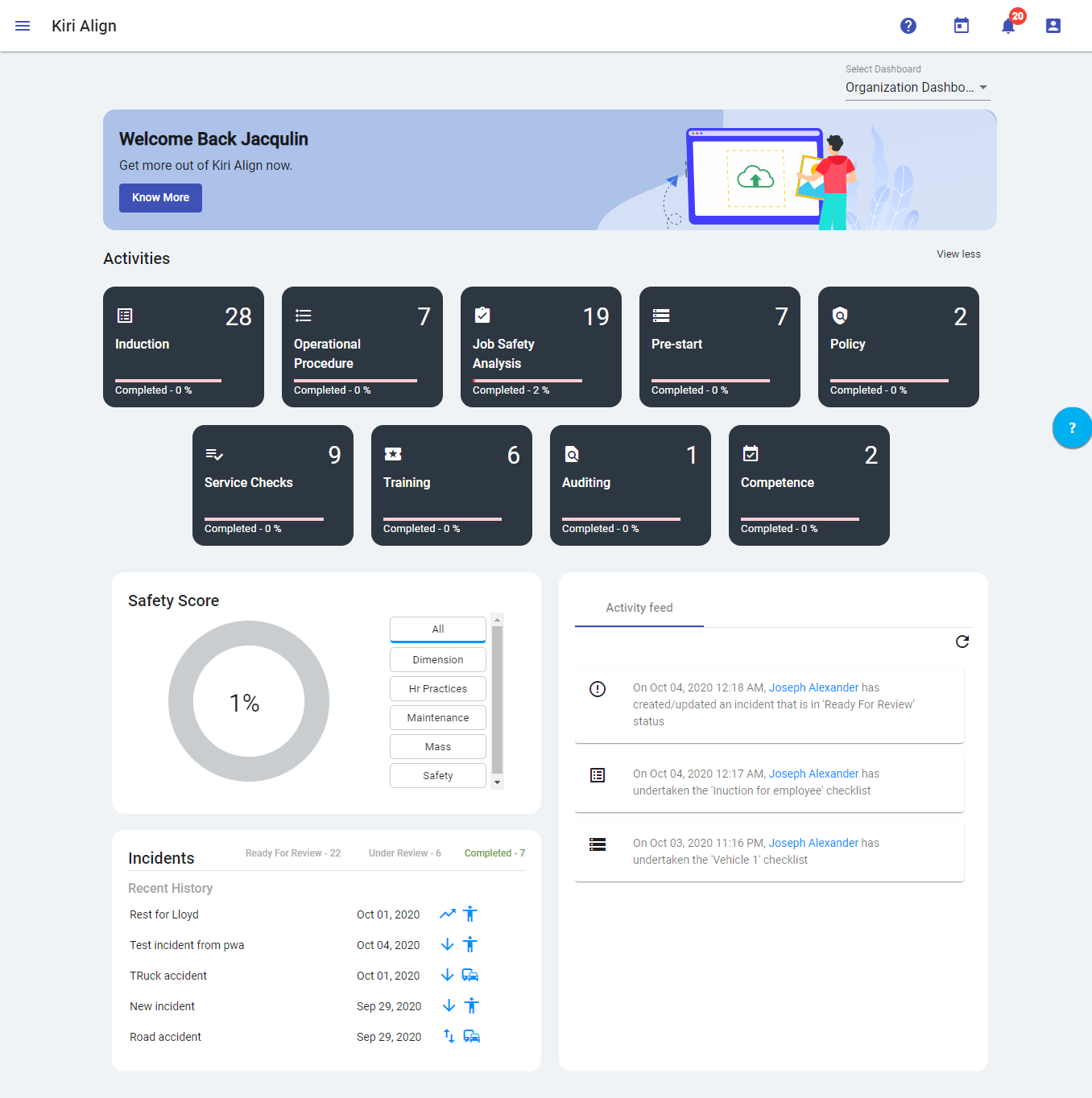
Safety Score
You can view your system's overall safety score here. It depends on various categories like speed, dimension, fatigue, safety, mass, HR practices, and maintenance that can also be customized by the Admin.
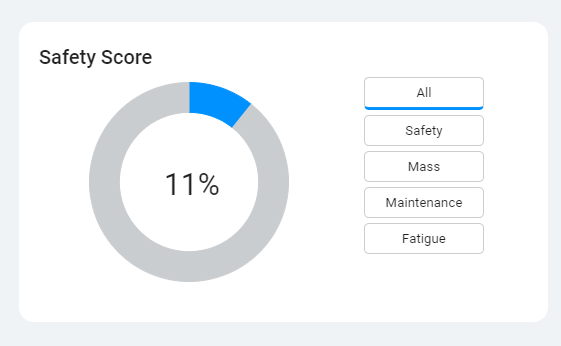
Incidents
View incident history, number of open incidents, and number of completed incidents here.
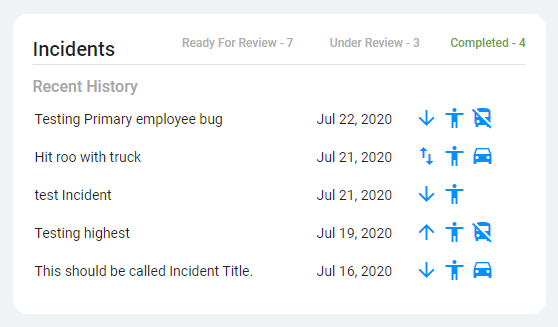
Viewing Activities on the Activity Feed
You can view all the activities taking place in your organisation related to checklists, non-compliance, and incident management in real-time in the 'Activity Feed' on your dashboard.
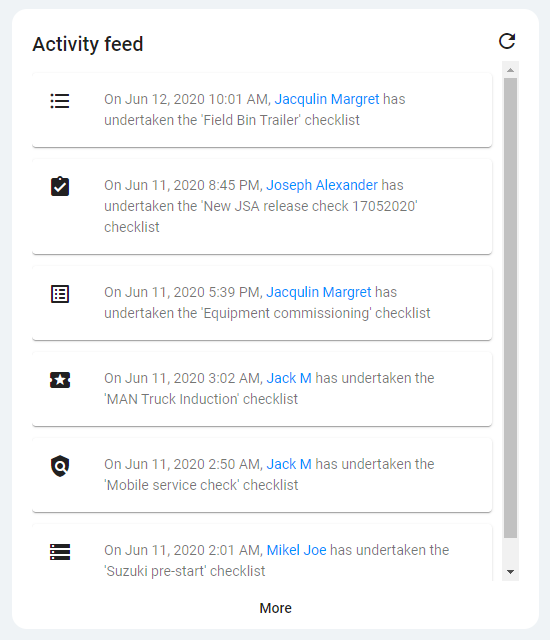
You can also click on any activity listed in the activity feed to go to that section of the application or open the checklist/task it is associated with.
This helps you get real-time notifications when someone undertakes the checklist that you had assigned, accepts/declines the non-compliance that you had reported, or updates any incident/hazard/near-miss in the system.
Viewing and Editing Profile
On the top right corner of the application, you have Kiri Align System Guide, Calendar, Notification, and Profile icons.
Click on the profile icon to open your profile.
You can view and edit your profile details in this section, along with your account password.
Click on the profile icon to open your profile.
You can view and edit your profile details in this section, along with your account password.
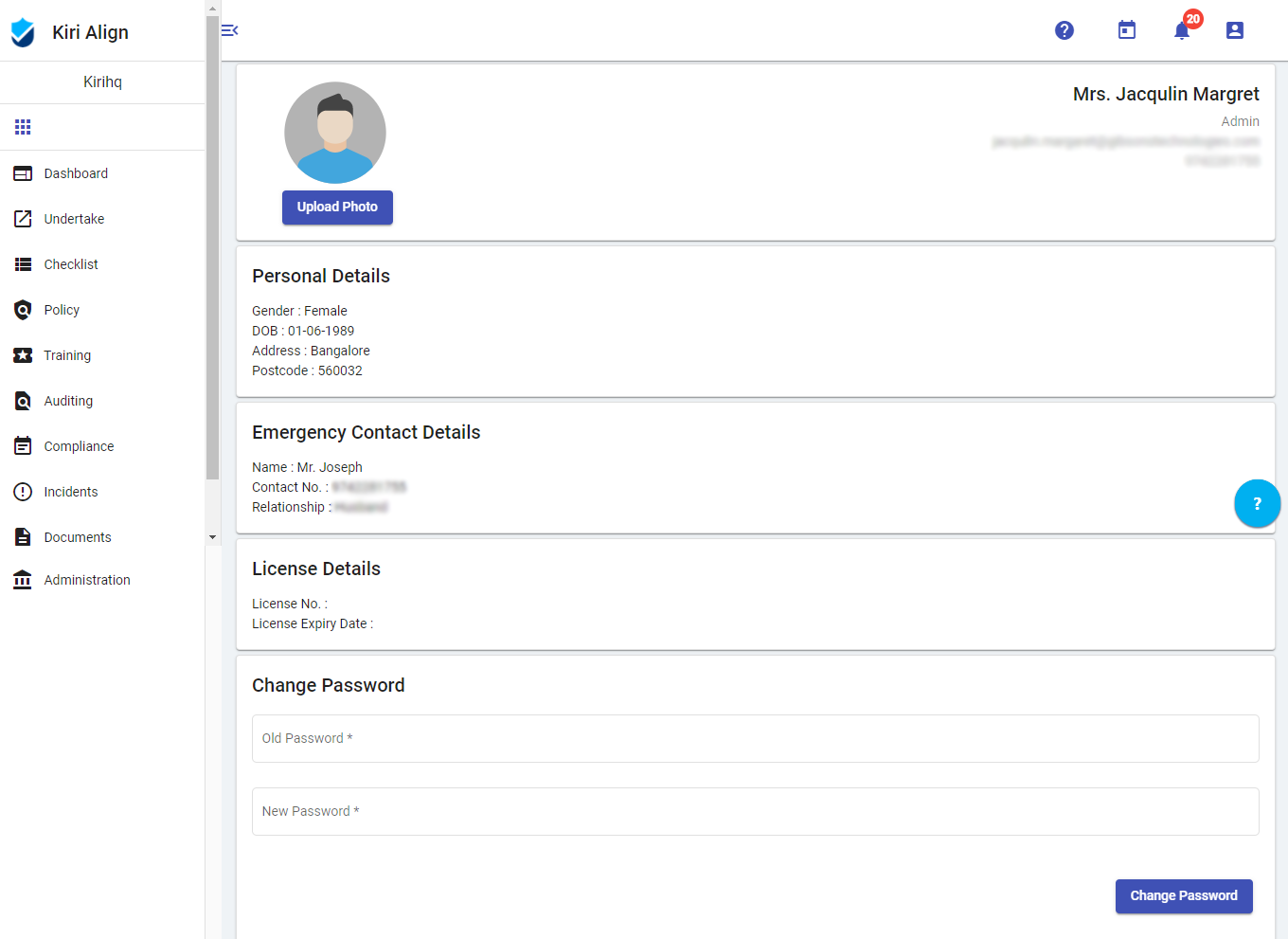
You can click on the ‘Upload Photo’ button to upload a profile image to your profile and make it more lively.


